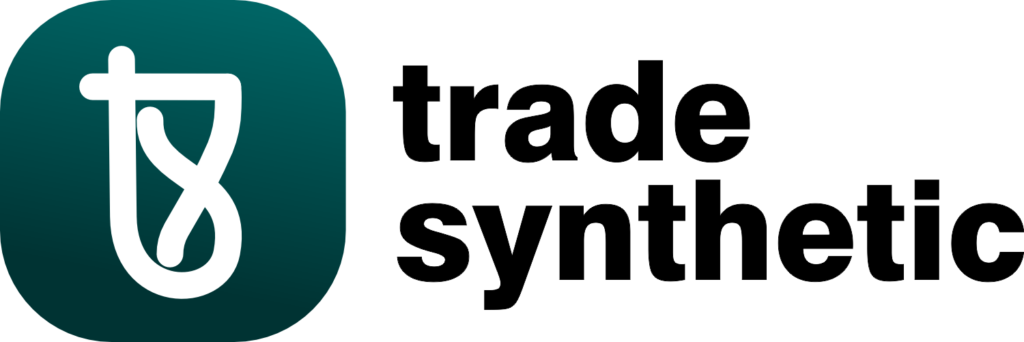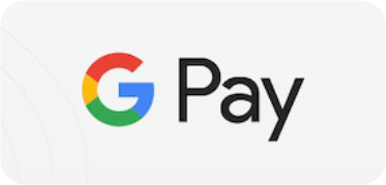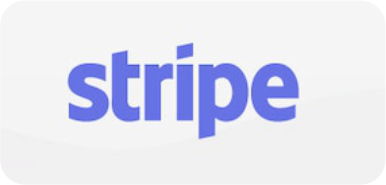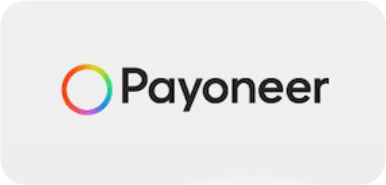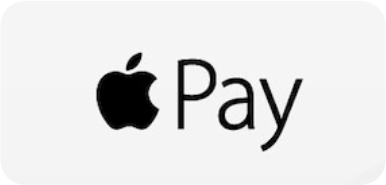TradingView Magnet Mode Drawing Tool comes into play when analyzing charts with the aim of improving accuracy. Drawing trendlines, support, and resistance levels by hand can be tricky, especially when you need to align them with exact price points. This powerful feature helps you snap your drawings precisely to candlestick highs, lows, opens, and closes, ensuring your analysis is both quick and accurate. understanding how to use Magnet Mode can significantly improve your technical analysis Whether you’re a beginner or an experienced trader.
In this article, you will learn how it works, why it’s useful, and how to make the most of it.
What is Magnet Mode in TradingView?
The TradingView Magnet Mode Drawing Tool is a smart feature designed to help traders improve the accuracy of their chart annotations. When activated, it automatically “snaps” your drawing tools—like trendlines, horizontal lines, and Fibonacci retracements—to the nearest key price points on the chart.
Using Magnet Mode in TradingView will help you avoid placing lines slightly off important price levels, which can make your analysis less precise. This feature is particularly useful when identifying support and resistance levels, trendlines, and breakout zones.
How to Enable and Use Magnet Mode in TradingView
Using the Magnet Mode Drawing Tool in TradingView is simple. Follow these steps:
1. Open Your TradingView Chart
Ensure you are logged into your TradingView account and have opened the chart of the asset you want to analyze.
2. Locate the Magnet Mode Icon
On the left-hand side of the TradingView interface, you will find the Drawing Toolbar. Look for the magnet icon, which is used to toggle the Magnet Mode on or off.
3. Activate Magnet Mode
Click the magnet icon to enable Magnet Mode. There are two settings available:
- Weak Magnet Mode: Lightly snaps drawings to price points but allows for some flexibility.
- Strong Magnet Mode: Forces drawings to snap strictly to the nearest price points (open, high, low, or close).
4. Start Drawing with Precision
Now, when you draw lines, they will automatically snap to the closest price points, ensuring that your trendlines and other chart annotations are accurately placed.
5. Disable Magnet Mode (If needed)
If you need more manual control over your drawings, you can disable Magnet Mode by clicking the magnet icon again.
Why is TradingView Magnet Mode Important for Traders?
Using the TradingView Magnet Mode Drawing Tool provides several advantages:
1. Increased Charting Accuracy
Magnet Mode ensures that your drawings precisely align with key price levels, preventing small errors that could mislead your analysis.
2. Faster Technical Analysis
Instead of manually adjusting each line, Magnet Mode automatically snaps drawings to the most relevant price points, saving you time and effort.
3. Better Identification of Key Levels
Support, resistance, and trendlines are critical in trading. Magnet Mode helps you mark these levels with pinpoint accuracy, improving your decision-making.
4. Enhanced Strategy Execution
Accurate drawings lead to better trade entries, stop-loss placements, and profit targets, making your trading strategy more effective.
5. Reduced Charting Errors
Without Magnet Mode, traders often misplace lines by a few points, leading to incorrect signals. This tool eliminates such mistakes, ensuring clean and professional charting.
Customization Options for Magnet Mode in TradingView
TradingView allows traders to customize Magnet Mode to fit their needs. Here are some settings you can adjust:
Weak vs. Strong Magnet Mode
- Weak Mode: Allows slight flexibility in placement.
- Strong Mode: Strictly snaps drawings to the nearest key price points.
Customizing Drawing Tools
Magnet Mode can be used with multiple drawing tools, including:
- Trendlines
- Horizontal & Vertical Lines
- Fibonacci Retracements
- Channels & Shapes
Keyboard Shortcuts
For quick access, you can use keyboard shortcuts to toggle Magnet Mode on and off, improving workflow efficiency.
Enabling/Disabling for Specific Drawings
You can turn Magnet Mode on or off for individual tools, allowing you to switch between precise and freehand drawing when needed.
Common Mistakes When Using Magnet Mode in TradingView
Many traders use Magnet Mode incorrectly. Here are some common mistakes and how to avoid them:
1. Not Using the Correct Magnet Strength: If your lines are not snapping correctly, adjust between weak and strong modes depending on your preference.
2. Over-Snapping to Unwanted Points: Zoom in on the chart to have better control over where lines snap.
3. Forgetting to Disable Magnet Mode: If you need more flexibility, turn off Magnet Mode after marking key levels.
4. Not Combining with Other Indicators: Use Magnet Mode alongside tools like moving averages, RSI, and Fibonacci retracements for a more comprehensive analysis.
Conclusion
The TradingView Magnet Mode Drawing Tool is an essential feature for any trader looking to improve accuracy in technical analysis. Automatically snapping drawings to key price levels, ensures precise trendlines, support and resistance markings, and Fibonacci levels.
Whether you’re a beginner or an advanced trader, mastering Magnet Mode in TradingView will help you create more accurate and effective trading strategies. By using this feature correctly and combining it with other tools, you can enhance your charting skills and make better trading decisions.
Frequently Asked Questions (FAQs)
How do I enable Magnet Mode in TradingView?
- Click the magnet icon in the Drawing Toolbar to activate Magnet Mode. You can choose between weak or strong snapping.
Can I use Magnet Mode on all drawing tools?
- Yes, Magnet Mode works with trendlines, horizontal lines, Fibonacci tools, and more.
Why is my Magnet Mode not working properly?
- If Magnet Mode is not snapping correctly, try zooming in, adjusting between weak/strong mode, or restarting TradingView.
Does Magnet Mode work in the free version of TradingView?
- Yes, Magnet Mode is available in both free and premium TradingView accounts.
Can I use Magnet Mode on mobile?
- No, Magnet Mode is only available on the TradingView desktop and web versions.